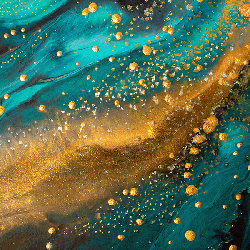But later, when she found out he beat the Kobayashi Maru, she dumped him. She could never date a cheater.
And now they’re . . .
Engage-d.
Heh heh. Heh. See. Cause, it - they. Heh. Yeah yeah okay i’m leaving
You know those people who claim to be able to make their partner orgasm without even touching them? I get it now.
But an episode doesn’t have to be either a Datasode or a Brentisode to have a SpinerMoment:
“Hello, chair.”
That’s an interesting piece of lore, if you catch my drift
What would you say is the most interesting piece of Lore? The part that makes him fully functional?
aroused Tasha Yar noises
Crystalline clear.
My favourite episodes!
That’s a real panty dropper. I was doing laundry and what ya know
Her panties were soaking wet before the end of the meal. She spilled her water in her lap
Does their mouth move when you waggle your thumb knuckle, or would the googly eyes fall off if you did that?
They’re dating Jennifer Lopez? 🤯
She goes to a different school.